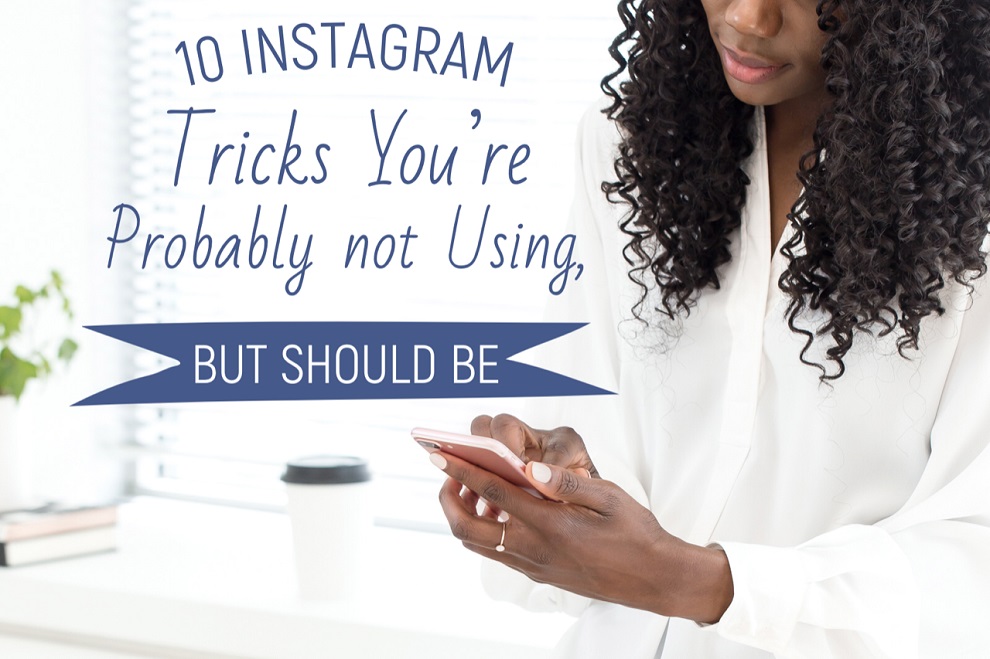
by Danielle Andrews, President, The Wedding Planners Institute of Canada Inc.
Instagram is by far the most used Social Media App, but there are tools, features, and hacks that you may not even know about that can help you be more productive.
1. Digital Hoarding/Saving Posts
Like a quote or photo that someone posted? Want to tag something to revisit? Just like on Pinterest, you can save posts in a digital file. You can even make folders called “Collections.”
Here is how:
- Simply tap on the Bookmark/Ribbon icon under the post you would like to save
- If you would like to sort and save it to a Collection, hold the Bookmark Icon until “Save to” pops up
- Select the + to create a new “Collection“, or add your post to one you have already created
Finding your Collections:
Oddly, the saved Collections tab is in different places for different account users. Here are three of my IG accounts, the Collections tab is in a different spot on each one.
2. Never Miss a Post or Story
(from accounts you actually want to see)
We all follow people because we feel we have to, or it makes good business sense, or because sometimes they post something we connect with, but they clog up our feeds and the IG algorithm doesn’t show us the posts we actually want to see.
Easy fix:
- Go to the profile of the account you want to receive notifications for
- Tap on the three dots (…) at the top right
- Select “Turn on Post Notifications” or “Turn on Story Notifications“
Now (as long as you have enabled notifications from Instagram on your phone,) you will receive a notification every time they post a photo or a story.
3. Save a Post as a Draft and have content ready on your deck
Now that I know how to do this, I do it all the time! If you get interrupted while creating a post, or you just don’t want to blow up your followers feeds, you can save a draft of your post and then have your photos on deck and ready to post when it is time.
Here’s how:
- Upload a photo as usual, edit it, and start writing your caption.
- Tap the back arrow to move back to the editing screen, then click it again. You will now see the option to save your post as a draft.
When you’re ready to complete your post, tap the + icon as usual. Above your camera roll, you’ll see a section called “Drafts.” Tap on your draft, continue editing as needed and post away!
4. Want to Stalk a Competitor’s IG Activity? Care to see what Friends are doing on Instagram?
Curious about what your friends or competitors are doing on Instagram? You can see all of their recent likes and comments in one place.
Here is how:
- Tap on the heart ♡ icon at the bottom of your screen, where you usually see who has liked your posts.
- Switch from “You” to “Following” at the top of screen
This is all of the latest activity of any people or businesses that you follow!
5. Remove old Photos and Posts from Your Profile Without Permanently Deleting Them
It’s important to curate your Instagram feed and get rid of photos that do not properly reflect your brand, but what if you might want to put it back in the future, or you want to revisit the comments and discussion on the post? Never fear, Instagram let’s you archive!
Here is how:
- Tap on the three dots (…) at the top right of the photo that you want to remove from your profile
- Select Archive
If you want to restore the photo to your Profile:
- Tap the “Archive” icon in the top right corner of your profile to review all archived posts
- Tap “Show on Profile” and it will show up in the original spot
6. Reorder Filters to Post more Efficiently
Chances are if you use Instagram often, you have go to filters that you use all the time (I personally don’t use a filter but I do edit, I use Normal, then adjust Brightness, Contrast, Saturation, Highlight and Shadows, LOL). Wouldn’t it make your life easier if you could rearrange the filters so Valencia and Sierra were first in the filter options? They can be (or whatever filters are your favourites.)
How to do it:
- Add a new post and begin editing it
- When you get to the filters page, scroll to the very far right of your filter options and click “Manage“
- Hold your finger down on the three grey lines on the far right of the filter you’d like to move, and then drag it to where you would like it to appear in order
- To hide a filter, deselect the check-mark to the right (and if you’re like me, you may find another 14 filters that you didn’t even know were available!)
7. Use Line Breaks to Make your Captions More Readable or Add an Extra Line of Text to your Bio
If you tend to post a lot of copy under your photos, this hack will make your post more readable. Or if you envy other IG users who seem to have more lines in their Bio than you, or how their icons line up so nicely, you need to learn how to add a line break.
How to do it:
- To access the “Return” key, tap the 123 key on your device’s keyboard
- Use “Return” to add breaks to your caption
Note: The breaks will start a new line, but not create white space. If you want a paragraph break or white space, write your caption in a note app and then copy it to Instagram. You can also use punctuation, such as periods, bullet points or dashes, to create an empty line.
8. Block Commenting on one of your Posts
Would you rather not have people commenting on a post? Or would you like to make it so users can no longer comment?
How to do it:
- Begin posting your photo or video as usual
- When you get to the screen where you add your caption, location, etc., tap “Advanced Settings”
- Select the “Turn Off Commenting” option
- NOTE: If you would like to “Turn Off Commenting” on a post that has already been published, just tap the three dots (…) at the top right corner and select “Turn Off Commenting“. You can turn commenting back on the same way.
9. Pin Stories to the top of Your Profile and Create Highlights
Stories don’t have to expire after 24 hours. You can keep your Stories on your profile for as long as you wish with the Highlights feature.
How to do it:
- Tap the “+” or New circle at the far left on your Instagram for business profile
- Choose a Story from your archive (note: Stories from business profiles save automatically to the archive when they expire)
- Select a cover icon for your Highlight and give it a name
- Your Highlight will appear as a circle on your profile and will be visible until you remove it, you can add as many Highlights as you wish
- To edit or remove your Highlight, tap and hold it on your profile
10. Add Hashtags Easily and Quickly using Notes
Research the most relevant and popular hastags for your business and then save them to your Notes folder on your phone. Have different Notes for different types of posts. That way you can easily cut and paste all of the relevant hashtags on to your post
Tip: Post the hashtags as a comment to your post, not in the caption. That way, all of your hashtags will not detract or distract from your caption.
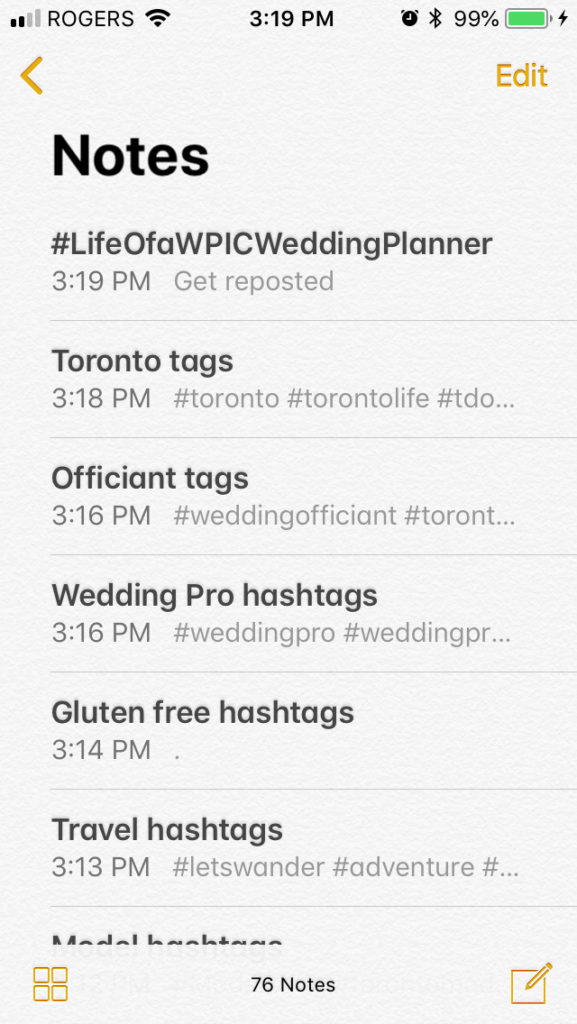
To make Instagram work for your Business marketing strategy, you need to work Instagram. Instagram has several great tools to make your posts more interesting and to help you create a great Marketing Plan, you just need to know how to navigate these tools.
I hope you learned a few tricks, and please feel free to share more of them below!

Photo by NatCaronPhotography.com
Danielle Andrews, BA, WPICC, DWC is the President of The Wedding Planners Institute of Canada Inc. and an Instagram Addict.
Named one of the “Top 20 Most Fascinating Women in Events 2017” by Canadian Special Events Magazine, Danielle has been a certified wedding consultant, coordinator and planner since 2000. She has owned and operated The Wedding Planners, and coordinated hundreds of weddings and international events since that time.
You have seen Danielle giving expert wedding advice on countless television shows, in magazines and other publications and speaking at Wedding and Event Industry conferences.
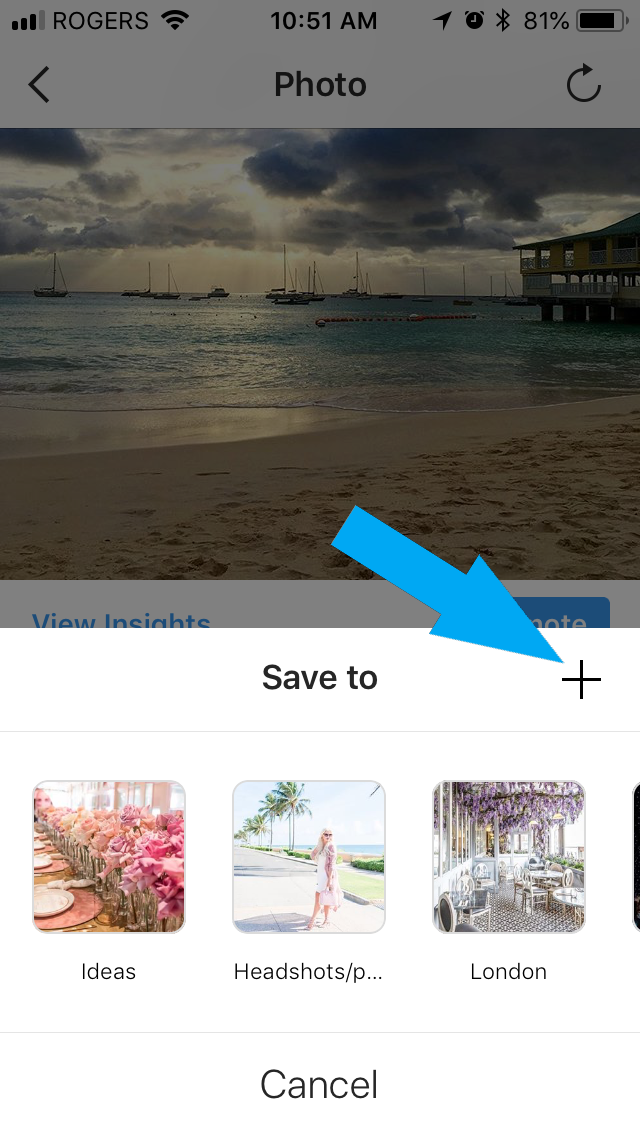
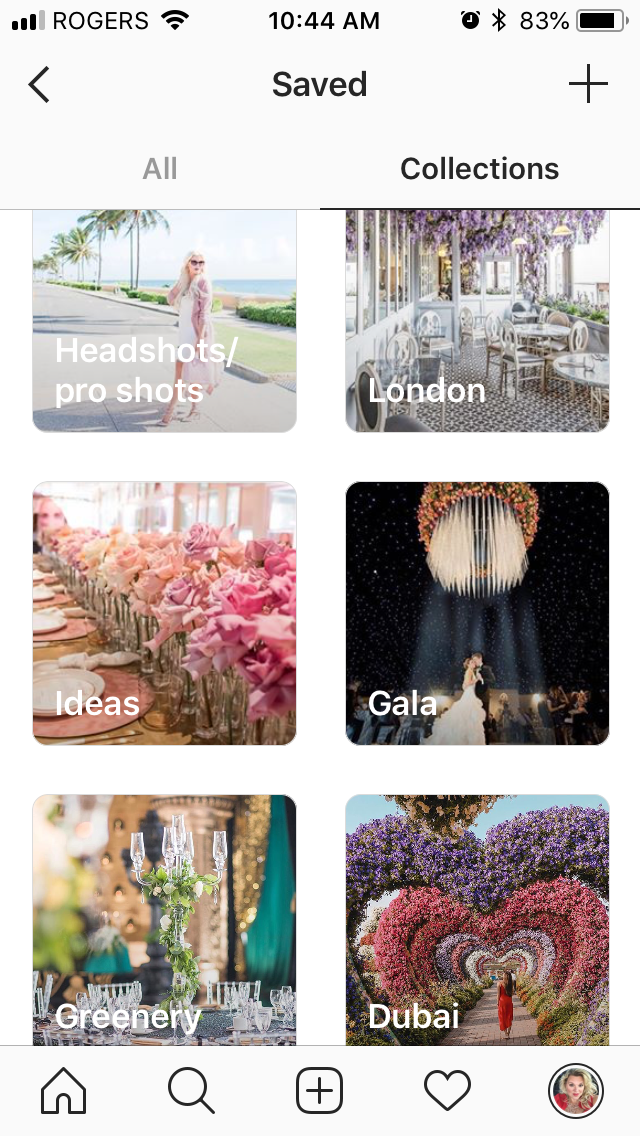
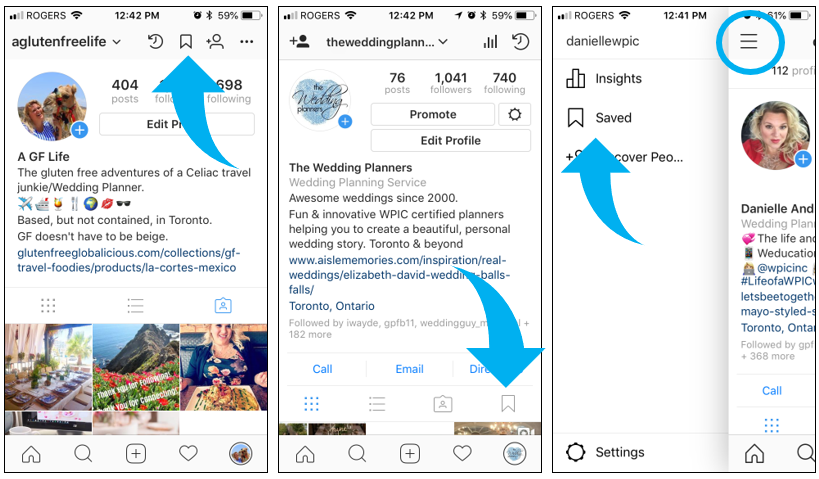
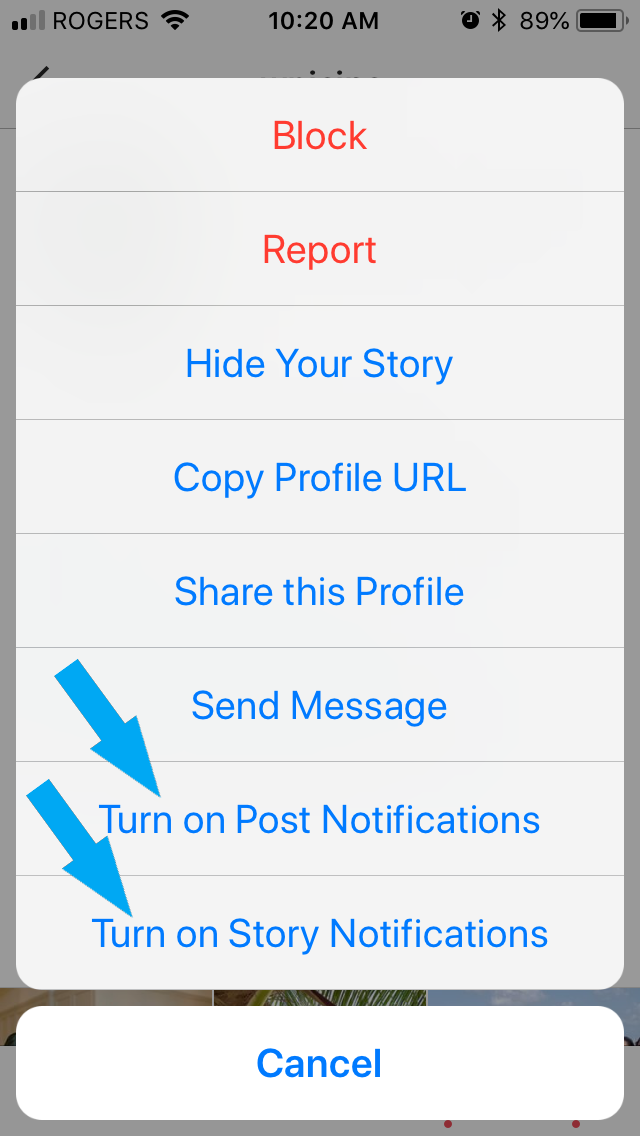
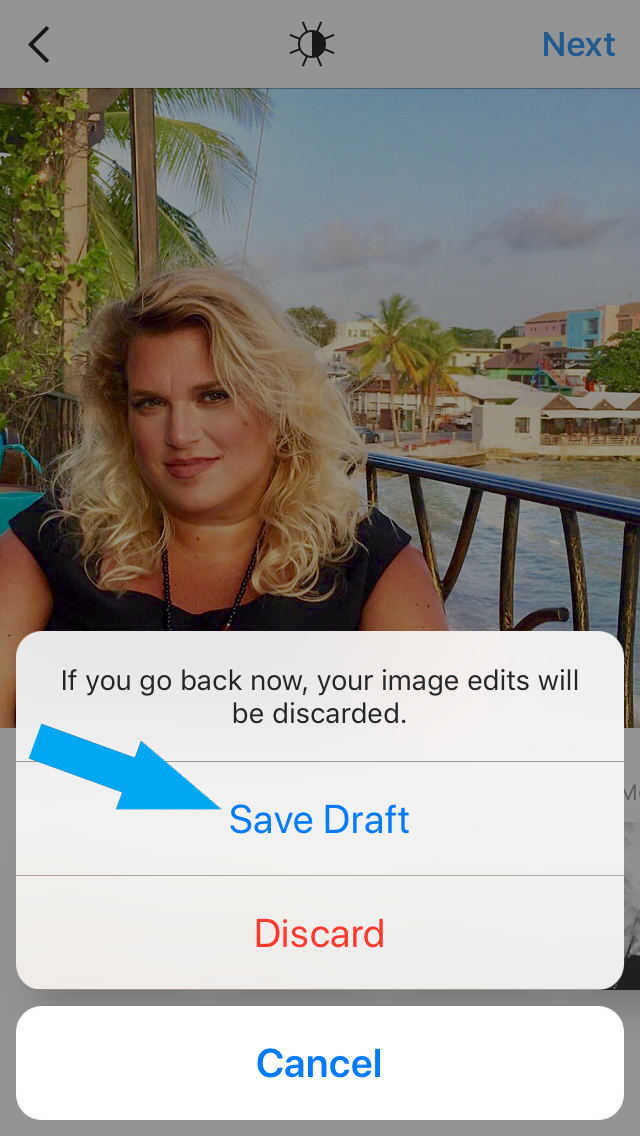
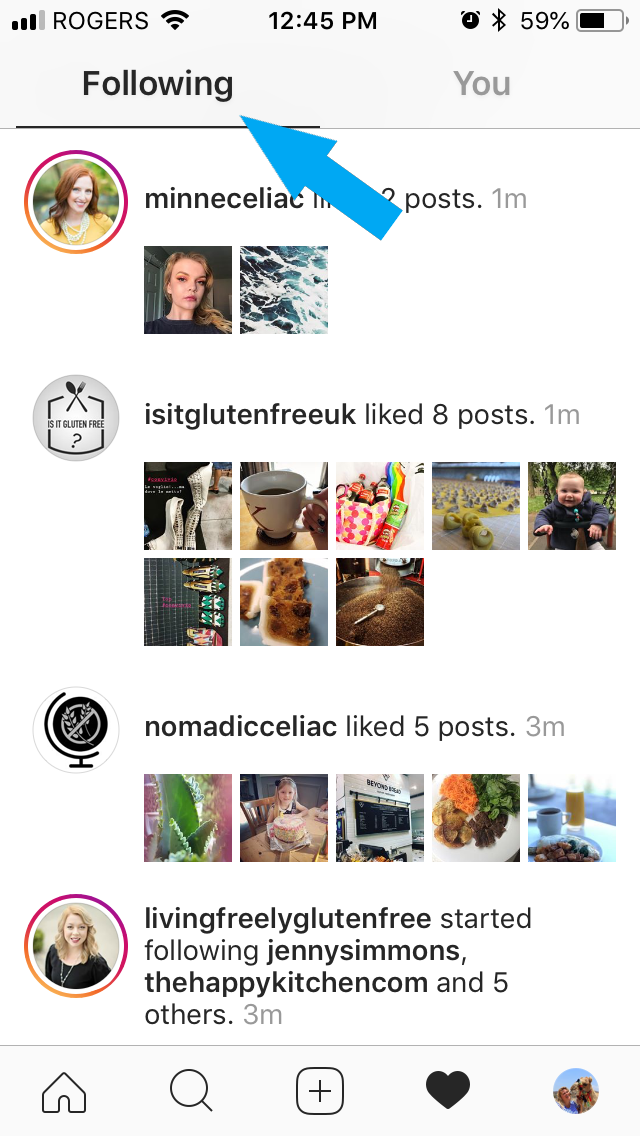
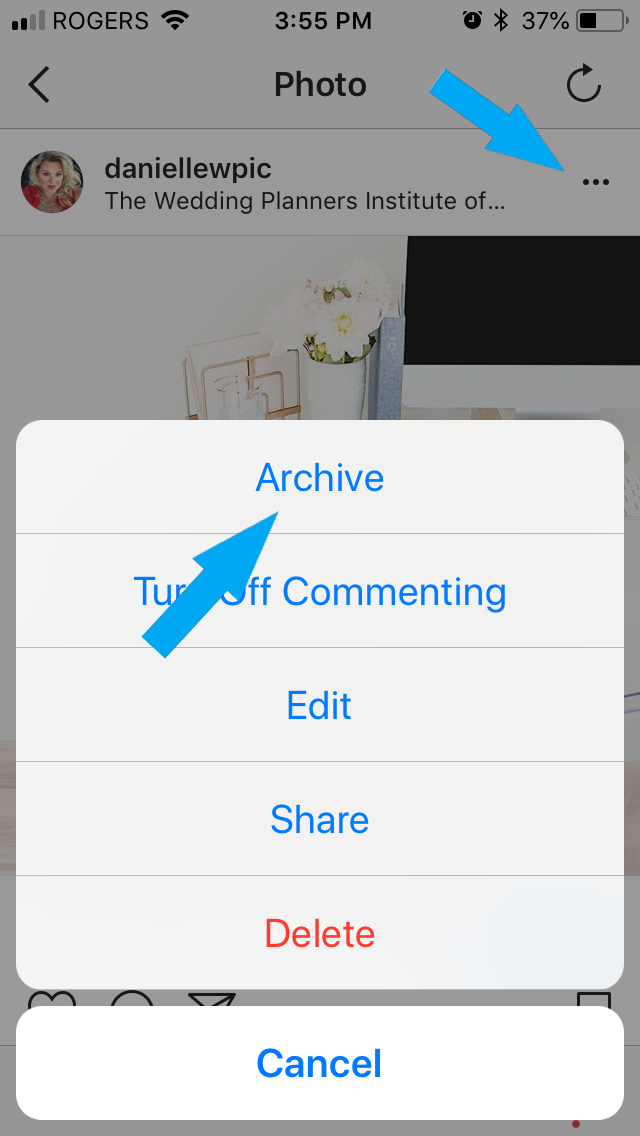
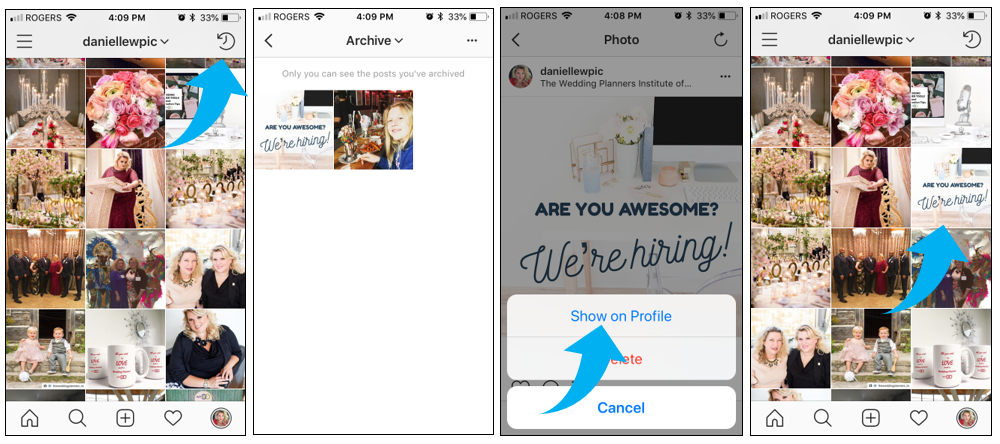
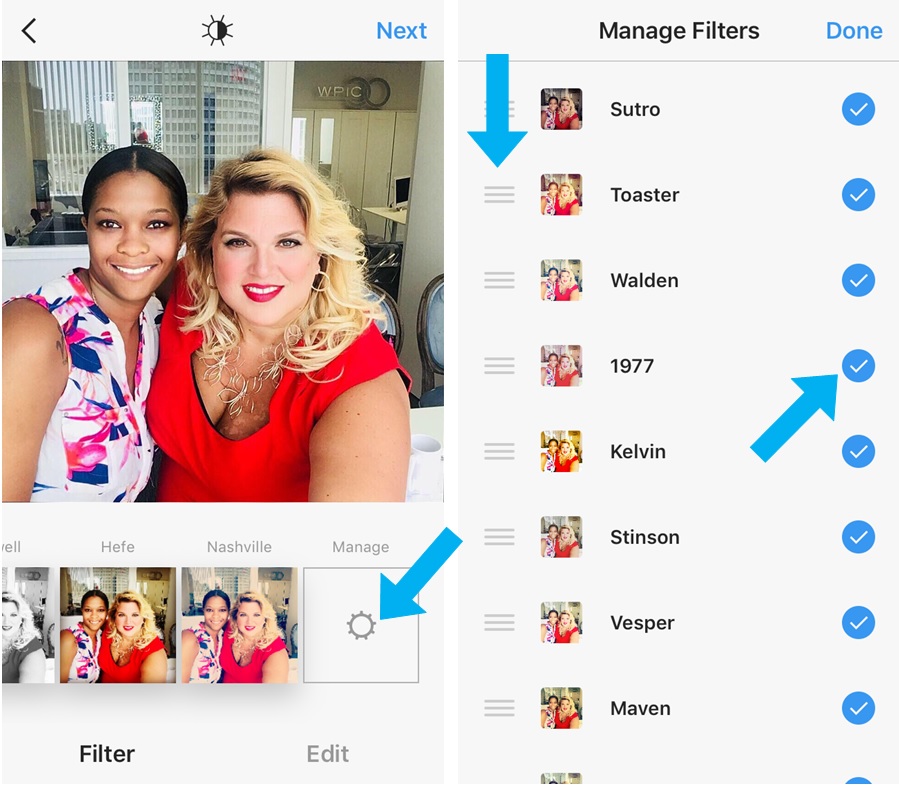
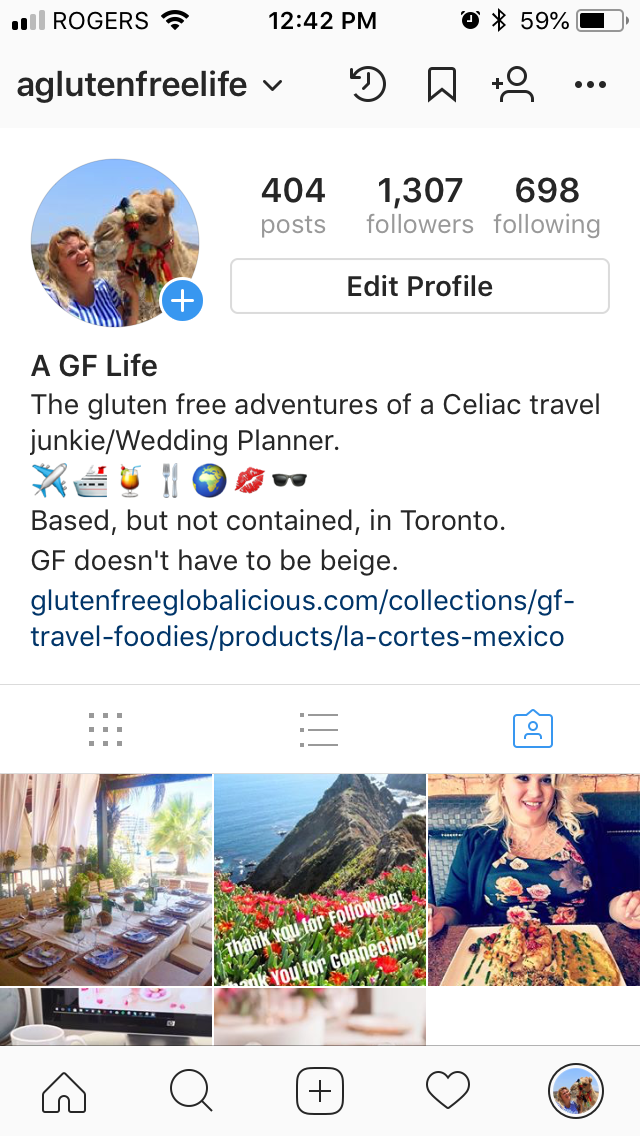
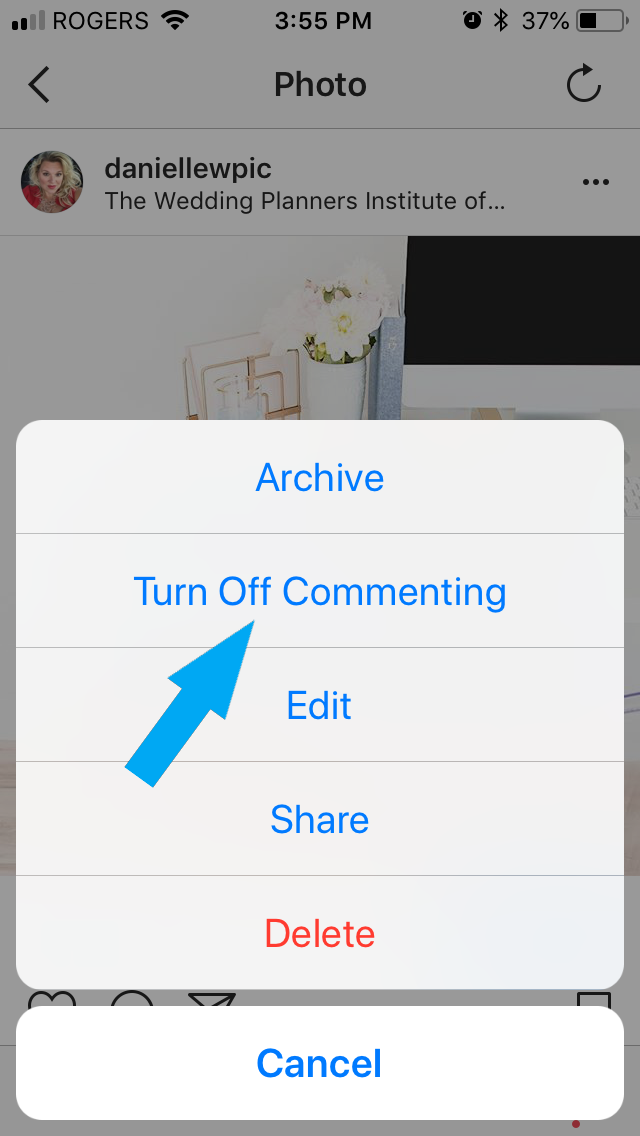
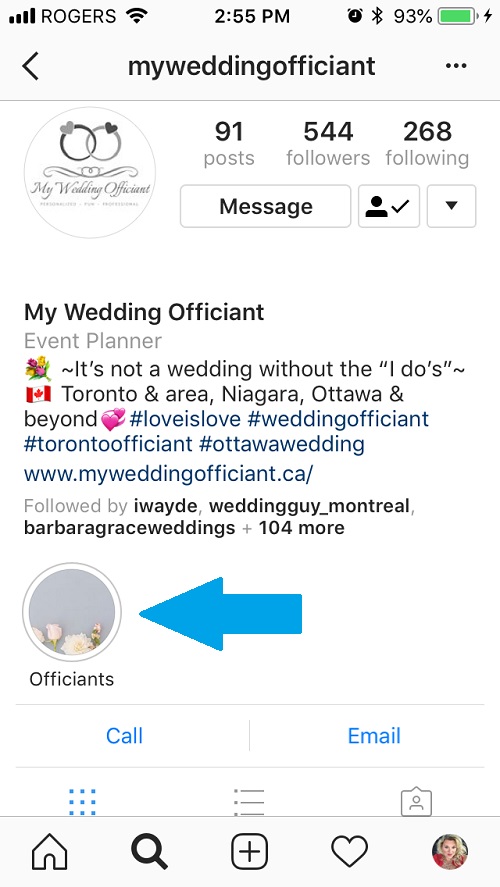







Amazing article Danielle! Very detailed, easy to follow and insightful 🙂 I’m looking forward to your next post so write one soon okay? xoxo
Thanks Alex! XOXO